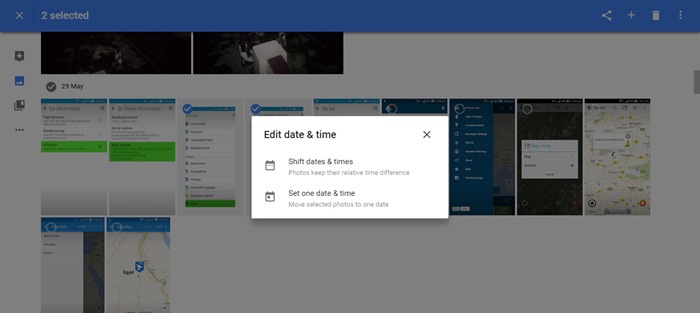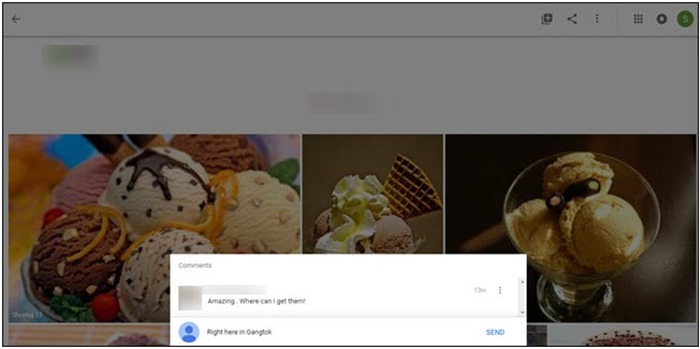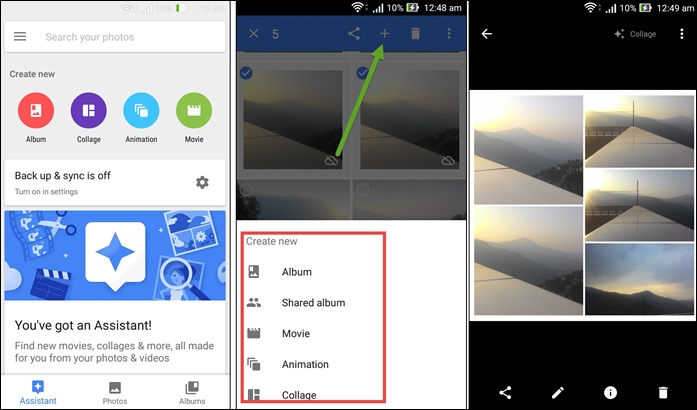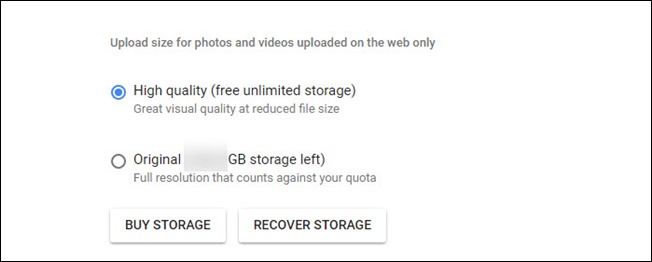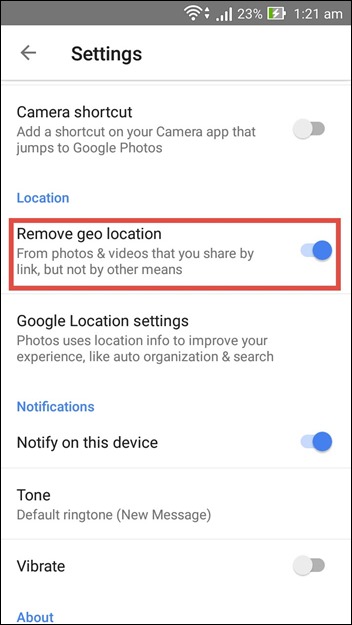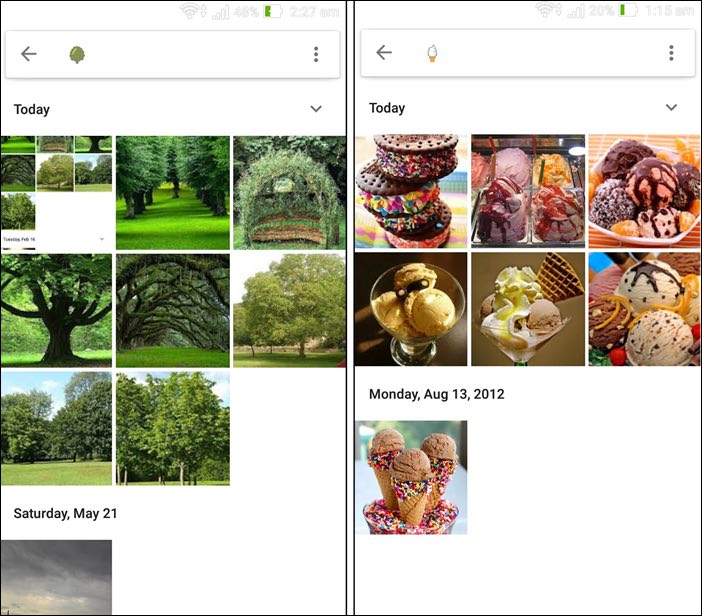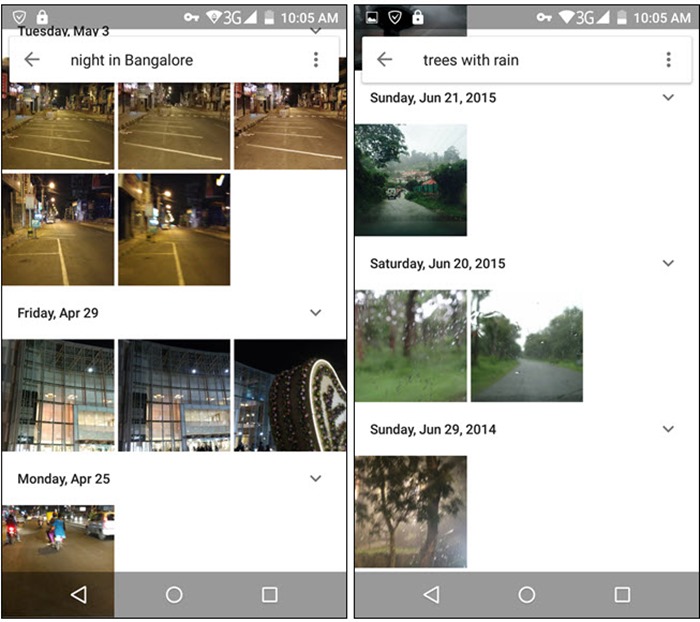The app now has 200 million active users monthly, so there shouldn’t be any doubts regarding its popularity. Plus, the app is getting better with each update, so it’s important to be up to date when it comes to its features. While you may be well versed with the basic functionality of Google Photos, there are hidden features and advanced capabilities that you might have missed out on. So, without further ado, here are 7 Google Photos tricks you should know about:
1. Easily Adjust Date and Time of Multiple Photos
We love taking pictures when we are travelling, however if you are travelling far way, chances are, you might miss out on changing the time zone, resulting in Google Photos’ library being disorganized with pictures featuring wrong time stamps. You will then have to change the time stamps of each photos individually, which can be quite a task. Thankfully, Google Photos’ new feature lets you easily edit the time stamp on multiple photos at once.
To do so, simply select the photos whose time stamp you want to change and click “Edit date & time” in the menu drop-down. Then, you’ll be able to shift or set the time stamps, and preview the changes before saving.
2. Create Shared Albums with Smart Suggestions
Sharing albums via links has been part of Google Photos since its release and it remains one of its prized features. With the recent update, Google has enhanced the feature further. Shared albums have now gotten smarter, as people who join albums can add comments to individual pictures as well as albums. After you have received a shared album, you will also get smart suggestions to add your pictures to it.
If you have a picture you would like to add to the shared album, you won’t have to wait for it. You can simply add your best photos onto the album with one tap, for everyone to feast their eyes on.
3. Create Awesome Movies, Animations and Collages
Google Photos is not just smart, it is fun as well. You can use it to create some awesome movies, animations and collages using your pictures. If you just went to an event and would now like to make a movie of the pictures you clicked, easy Google Photos is your buddy. You can edit these movies, animations and collages as per your wish and turn it into a completely beautiful memory.
To do any of this all you have to do is select the pictures you want to and then tap on the Plus sign that you see on the top-right. Having done that, you will set the option to create a new album, collage, animation and even a movie. That’s all, Google will work its magic and give you the auto-awesome photos in no time.
4. Recover Storage by Converting Images from Original to High Quality
You may have been backing up your photos in their original size till now without any thought about how much size it is occupying, but if you want to change your mind now, Google Photos allows you to do so. You can easily convert the size of photos that you had initially backed up in their original size to high quality size. You can change the size to high quality by going to Settings→Free up device storage.
You will find the option to reduce the photo size in Google Photos Settings. However, If you uploaded your photos in high quality to begin with, this might not be of much use to you. But, if you are one of the many people who have uploaded a lot of pics in their original size, this will offer you a way to save some storage space.
5. Remove Geo Location Data for Privacy
Google Photos uses your photo’s location data to sort and group pictures together based on the location where they were shot. While this is a very handy feature, it may turn into a nuisance when you are sharing your photos with others. You may not want everyone to know where the picture was taken. After all, the location data is something private to many.
The good news is, Google Photos lets you remove location data from pictures. So, if you want to share a photo without sharing the location data, simply go to Settings and enable “Remove geolocation”.
6. Enter Your Favorite Emoji into Search to Pull Up Corresponding Photos
You may have heard a lot about how smart the search on Google Photos has become, but even then you wouldn’t expect it to pull up photos without you typing a proper word, would you? Well if you don’t, you’re in for a big surprise. You can now search for photos that you had uploaded previously with just the help of emojis.
Basically, you don’t have to type ice-cream or stars or anything in the search box, if there is an emoji for it. Google Photos is capable of searching for your pictures using just the emoji. So, try entering your favorite emojis into the search box and see what pops up. Keep in mind though that the feature requires you to be connected to the internet to work.
7. Mix and Match Search
We are bound to again mention the amazing wonder that is the search feature in Google Photos. The search feature in Google Photos is so amazing that you can type in multiple variables at the same time in the search box and get just the result you were looking for.
Enter different things like people, place, and things together and you will be surprised to see how accurate Google Photos’ search feature is. Google likes to call the search in Google Photos “smart” and after you’ve used it, we are pretty sure you’ll agree to it. SEE ALSO: 8 Unique Ways to Use Google Now on Tap
Conclusion
When there’s so much packed in an app, there are chances of the app getting muddled. However, the basic functionality of Google Photos doesn’t loose its charm just because it is capable of so much more now. The easy backup and the fun creations still have an important role to play in its ever growing arsenal of features but with its new smart features, Google Photos is heading to new heights. Using these smart tips and tricks, you will be able to make the most out of Google Photos. Some of these features have been rolled out fairly recently, so you might have to update the app before you can use them. So, make sure to check if you have the latest version of the app on your device, before you decide to explore all these options. Well, check out the Google Photos tips and tricks and let us know what you think? Also, we’d love to know about any other Google Photos tricks that we might have missed out on. Sound off in the comments section below.