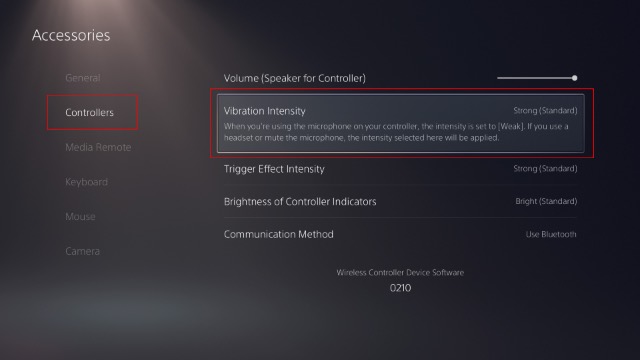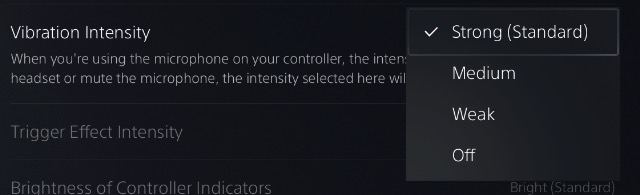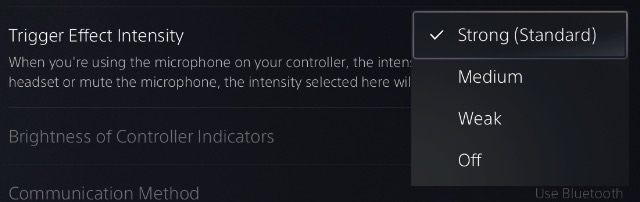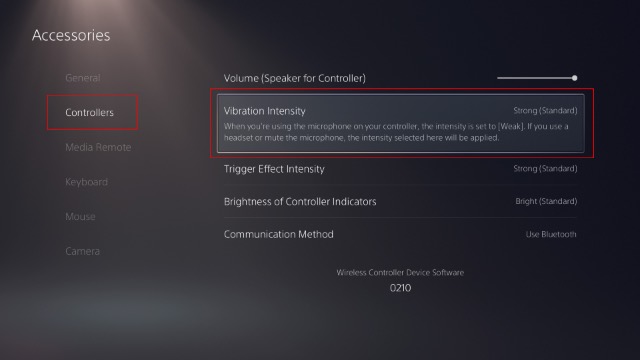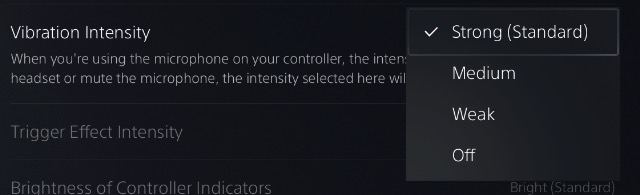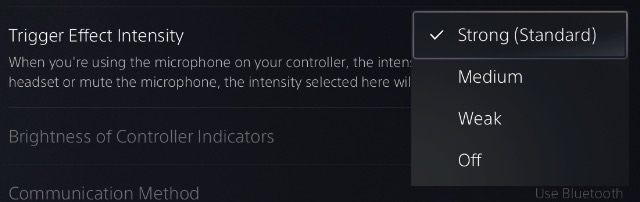Adjust or Disable PS5 DualSense Controller Haptics
Personally, I really enjoy the new haptics on the DualSense. In games like Call of Duty, and Spider-Man, the controller offers an immersive experience. That said, some people prefer to not deal with the trigger-tension from the adaptive triggers. Or maybe you just don’t want the haptics to be that imposing. Whatever the case, Sony has built-in settings that let you adjust the haptics and the adaptive trigger features to suit your preferences. In this article, we will discuss how to adjust the DualSense haptics. We will also discuss how to disable haptics on DualSense controllers. Depending on what you want to do, you can use the table of contents below to skip over to the relevant section.
How to Adjust Haptic Feedback in DualSense Controllers
If you simply want to adjust the haptic feedback on the new controller to make it slightly less apparent in games, just follow the steps below.
Go to Settings -> Accessories.
Here, scroll over to ‘Controllers’ and select ‘Vibration Intensity’.
You can now adjust it to Strong (which is the default), Medium, or Weak depending on your preference.
How to Adjust Adaptive Trigger Intensity in DualSense Controller
On the other hand, if you find the trigger-tension that games like Black Ops Cold War use to be too high for you, you can adjust that as well.
Go to Settings -> Accessories.
Here, scroll over to ‘Controllers’ and select ‘Trigger Effect Intensity’.
You can adjust this between Strong (which is the default), Medium, or Weak.
How to Turn off Haptic Feedback in DualSense Controllers
A lot of people actually prefer to not have the haptic feedback on their controller at all. If you’re in that camp, here’s what you need to do.
Go to Settings -> Accessories.
Here, scroll over to ‘Controllers’ and select ‘Vibration Intensity’.
Select ‘Off’
This will turn off all haptic feedback on your controller, so you can play without any additional feedback.
How to Turn off Adaptive Triggers in DualSense Controllers
If adaptive triggers aren’t your thing, and turning them down isn’t working for you either, you can completely disable the feature as well.
Go to Settings -> Accessories.
Here, scroll over to ‘Controllers’ and select ‘Trigger Effect Intensity’.
Select ‘Off’
This will disable adaptive triggers on your console and you can go back to playing with the triggers feeling the way they felt on the DualShock 4.
Customise Your DualSense Controller for a Better Gaming Experience
While I would recommend that you keep haptics and adaptive triggers enabled in order to get the full experience that the console as well as the new PS5 games offer, if you feel hindered by the DualSense controller’s haptics, you now know how to turn them off. Even though the process is fairly straight forward, if you run into any issues do let us know in the comments and we will try and help you out. Also, if you have just bought the PS5 don’t forget to password protect your PS5 user account so no one can access your games or make unauthorized PS Store purchases.