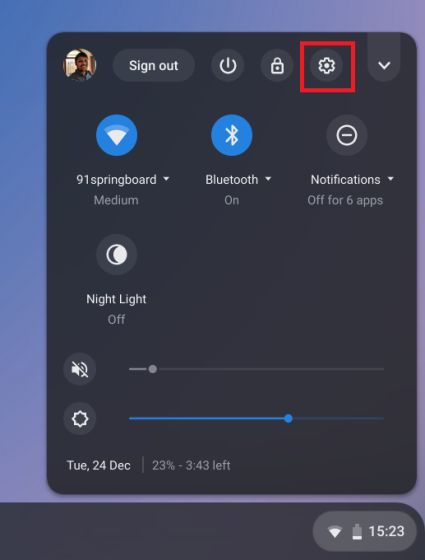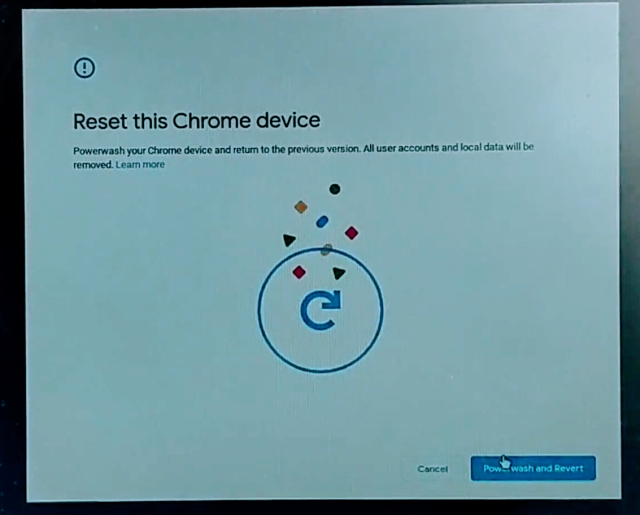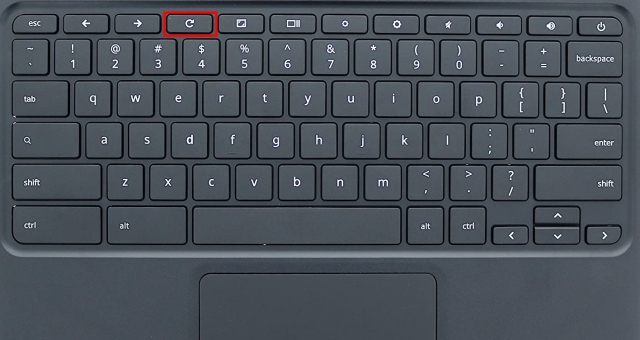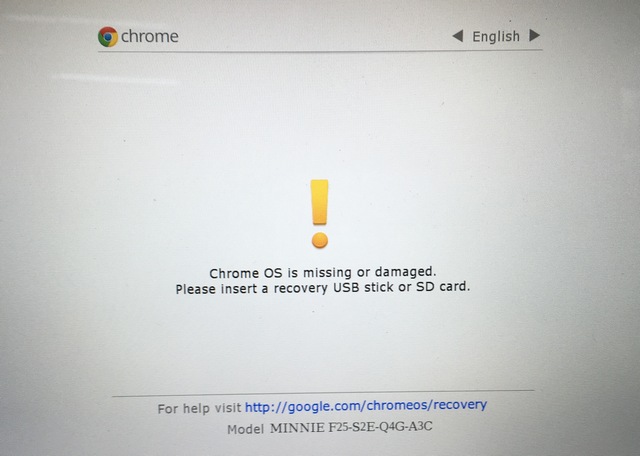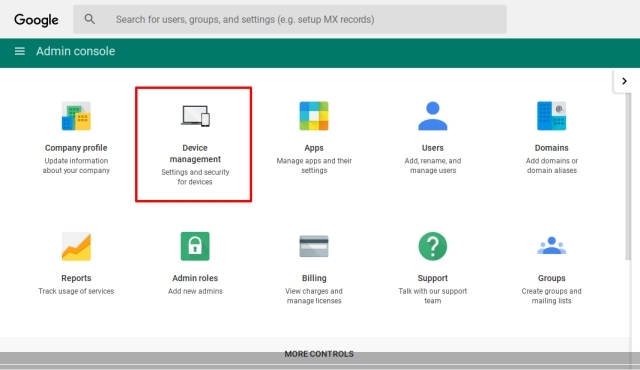Note: All of the reset methods mentioned below will wipe out your local files and folders. So before proceeding ahead, make sure to back up all your files and folders.
Factory Reset Chromebook in 2021
From factory reset Chromebook without a password to powerwash and hard reset, we have included all the methods for your perusal. Depending on what you need, you can click on the link below and move to the relevant section.
The Simplest Way to Factory Reset Chromebook
Click on the notification center at the bottom-right corner and open Settings (the cogwheel icon).
In the left pane, click on “Advanced” and then open the “Reset Settings” menu at the bottom.
Here, you will find the “Reset” option under the Powerwash menu. Click on it and go through the on-screen instructions. Within a few minutes, your Chromebook will factory reset itself and you will be presented with a clean and bloat-free Chromebook. Make sure to keep at least 60% battery before you proceed with the reset process.
Factory Reset Chromebook Without Password
In case, you have forgotten the password of your Chromebook and want to reset it, use this Chrome OS keyboard shortcut. Restart your device and on the login screen, press Ctrl + Alt + Shift + R keys at once.
A Reset window will instantly open up. Click on “Powerwash” and then select “Reset”. It will start the factory reset process on your Chromebook without a password.
Hard Reset Chromebook Using Recovery Mode
Hard Reset can come in handy when your Chromebook is not booting at all or freezing mid-way. In addition, if the above methods didn’t work, you can hard reset your Chromebook this way. A hard reset, unlike the normal powerwash, restores both the software and hardware configurations of your Chromebook to the factory default settings. It uses the Chromebook Recovery Mode to facilitate the reset option. Now having said all of that, here is how you can go about it.
First of all, turn off your Chromebook completely. After that, press and hold the “Refresh” key (usually above 4) and the physical “Power” button simultaneously. In case your Chromebook is not booting, connect it to a power source and then press the above key combination at once. Note: If it’s not showing any screen then press “Esc” too with the other two keys.
Once the Chromebook shows “Chrome OS missing/damaged” screen, release all the keys. Now, press Ctrl + D to open the Chrome Recovery Screen. After that, go through the on-screen instructions and it will hard reset the Chromebook successfully.
3. In case you have a tablet with Chrome OS, press and hold the “Volume Up” and “Power” buttons for at least 10 seconds. After that, go through the on-screen instructions to hard reset your tablet. It’s very similar to the hard reset process on Android devices. 4. Some older Chromebooks come with a dedicated reset key which can be used to hard reset a device. Google has created a list of Chrome-OS based devices with their specific reset key and hardware information. So, click on the linked article and find the specific instruction. Source: chromium.org
Reset a School Chromebook to Factory Settings
If you have a Chromebook that has been given by your school then sadly, you can’t reset the device on your own. Since the Chromebook has been enrolled under an administrator, you are not allowed to access reset and other advanced options. In case, you manage to reset a school Chromebook somehow, it will still be enrolled under the assigned administrator. To truly gain all the privileges, you will have to ask your admin to unenroll the Chromebook from the school console.
Reset Your Chromebook the Right Way
So that was our article on how to reset a Chromebook in different ways. Depending on what problems you are facing, you can choose any of the methods from the article. For most people, the first way is the easiest and straightforward method to reset a Chromebook. So, now that your Chromebook is running like a champ, check out our articles on best Chromebook games and Chrome OS tips and tricks to utilize the new found performance. Anyway, that is all from us. If you are still facing any issue, do comment down below and let us know.