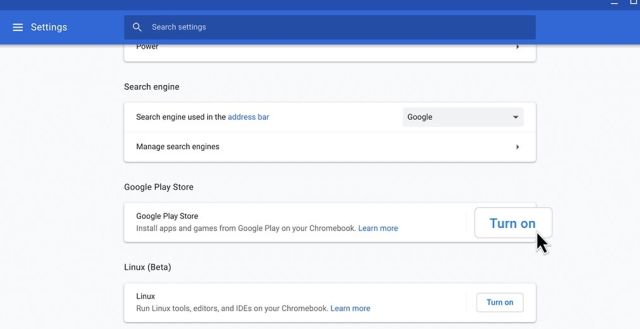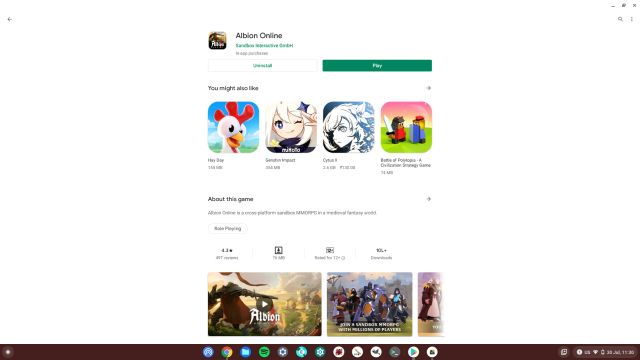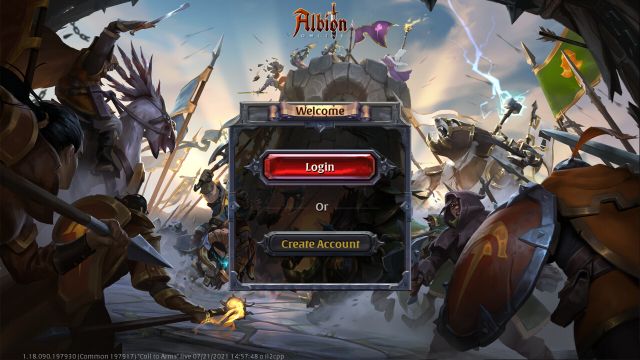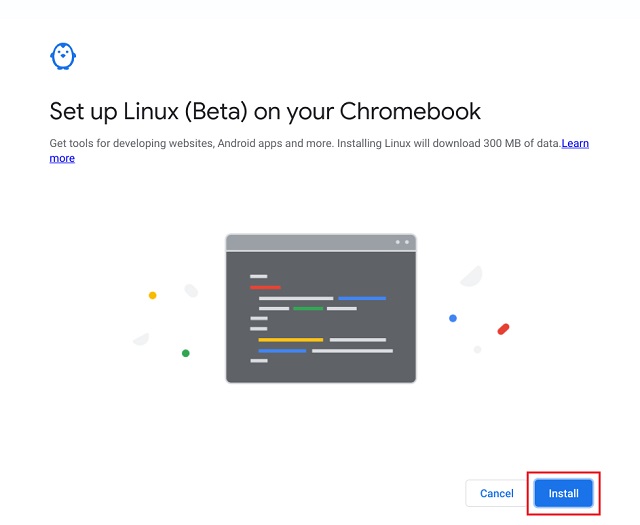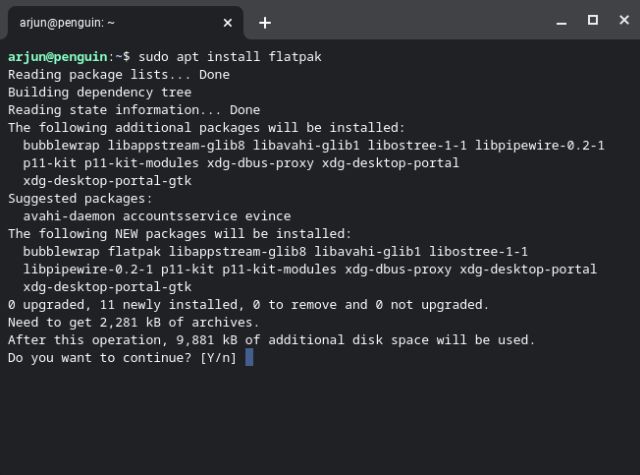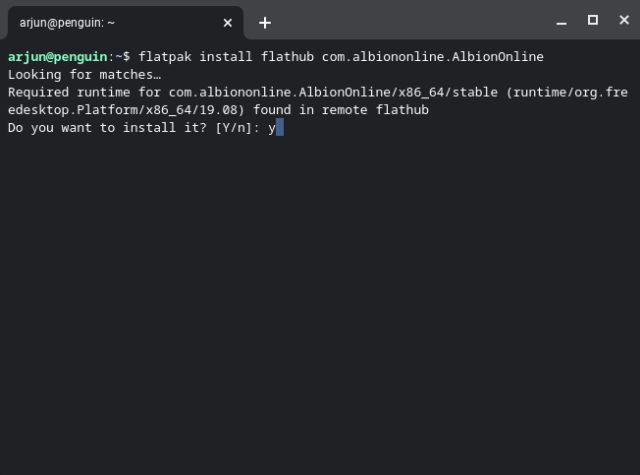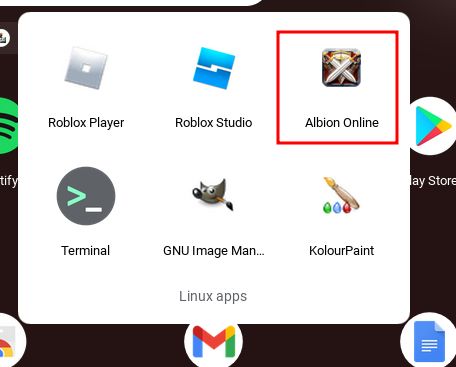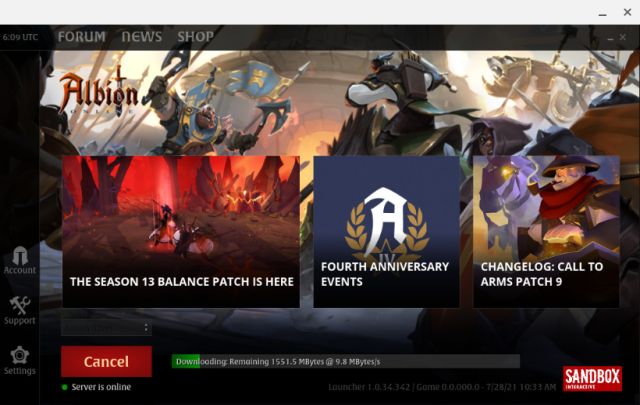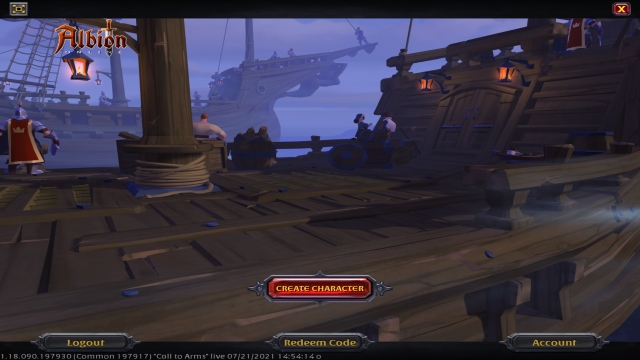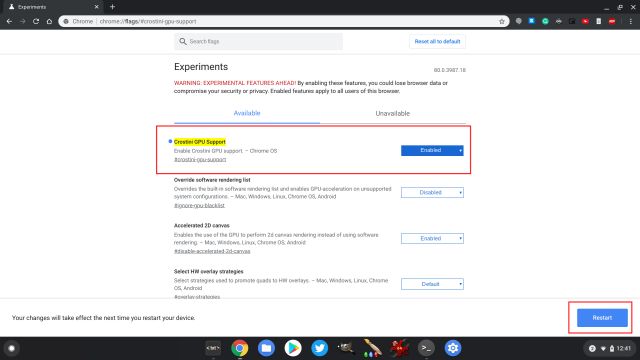Install Albion Online on a Chromebook (2021)
I have mentioned two ways to install Albion Online on a Chromebook in this article. If your Chromebook has Play Store support, you can install the game within seconds. In case you have Linux support, you can also choose to install the desktop version of Albion Online on your Chromebook. Needless to say, school-issued Chromebooks won’t be able to utilize both methods unless the school administrator unblocks Linux or Play Store access. With that said, let’s take a look at both methods:
Install Albion Online From the Google Play Store
If you have never used Android apps on Chromebook before, then open Settings and turn on Google Play Store. It will allow you to use the Play Store on your Chromebook and install Android apps.
Next, open the Google Play Store, search for Albion Online (Free, offers in-app purchases), and install the game.
Then, open the game, and it will ask your permission to download dependencies, assets, and resources. The download size is around 1.6GB.
While downloading the assets, the game may close itself. You need to re-open it and continue the download.
Once all the resources are compiled, you will be taken through the prologue of Albion Online. You can press the right navigation key to skip the introduction. After that, you can log in to your Albion Online account.
Finally, you will be able to play Albion Online on your Chromebook like you can on Windows PCs or Macs.
Play Albion Online on a Chromebook Through Linux
If you have enabled Linux support on your Chromebook, you can easily run the desktop version of Albion Online on your Chromebook. Unlike the Android version, this will have much better graphics and desktop-grade elements. Here is how you can go about it.
If you are yet to enable Linux on your Chrome OS device, go through our guide on how to set up Linux on your Chromebook. If Linux is not installing on your Chromebook, follow the linked tutorial for a nifty workaround.
Next, open the Linux Terminal and run the below command. It will update Linux to the latest build.
Next, you need to set up Flatpak on your Chromebook. Just run the below commands one by one, and Flatpak will be installed right away. Press “y” to continue when asked.
Once Flatpak is ready, execute the below command to install the Linux version of Albion Online on your Chromebook. The process will take some time, so keep patience. Also, you may have to press the “y” key to approve the installation at times.
After the installation is complete, run the below command to open the game. You can also open the App Drawer in Chrome OS and look for the “Linux apps” folder. Here, you will find the shortcut to Albion Online. Just click on it and the game will open up.
The game will download all the resources before it’s ready to play.
Finally, log in to your account, and you will be able to play the desktop version of Albion Online on your Chromebook. Enjoy!
To improve the gameplay, I strongly recommend enabling GPU acceleration for Linux apps on your Chromebook. Follow the linked guide for the step-by-step process.
Play Albion Online on Your Chromebook Right Now
So that is how you can install and play the popular MMORPG game Albion Online on your Chromebook. Sandbox Interactive, the publisher of the game, officially released Albion Online on the Play Store recently. As a result, it has become available on Chromebooks as well. Anyway, that is all from us If you want to play Fortnite on your Chromebook or run Roblox on your Chrome OS device, then follow the linked tutorials. By the way, you can also install Minecraft on your Chromebook. Finally, if you have any questions, comment down below and let us know.