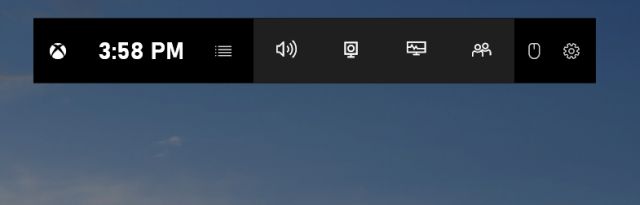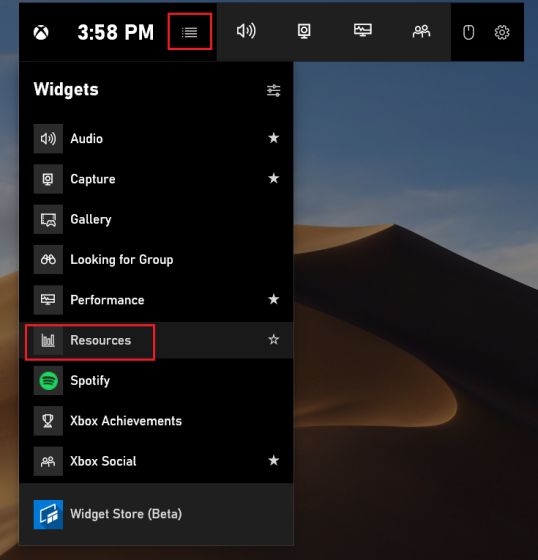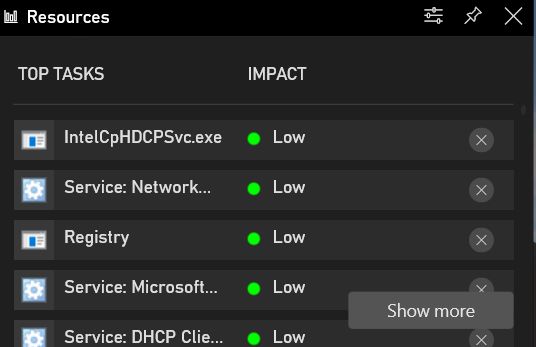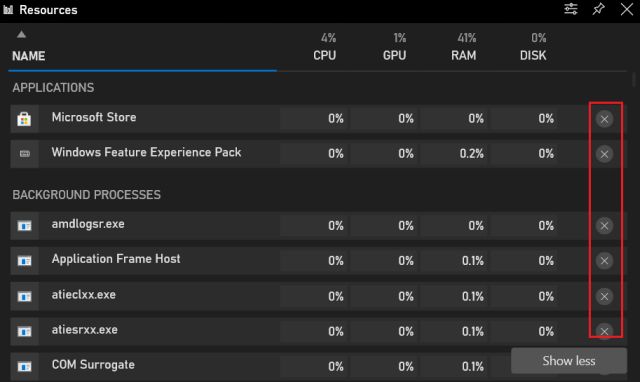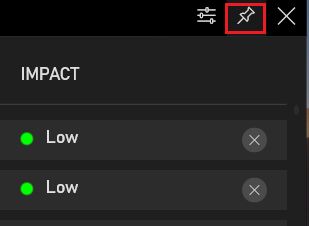Monitor Tasks on Windows 10 While Playing Games
Before we begin, make sure you are updated to the latest Windows 10 October 2020 build. The feature that we are going to discuss here was added to the Xbox Game Bar through the Windows 10 20H2 update.
First and foremost, press the Win + G keyboard shortcut on Windows 10 to open the Xbox Game Bar.
Here, click on the “Widget Menu” and select “Resources”.
Now, a Resources window will appear on your screen. In the first run, it might take some time to show all the tasks.
Here, you can monitor all the tasks on Windows 10. In case, while playing a game, the impact goes high for certain tasks then you can simply click on the “X” button to close the said task. You can also click on “Show More” to see more details.
The best part about this feature is that it allows you to pin the widget on the screen. Basically, while playing games, you will not have to press Alt + Tab to check background processes. Simply click on the “Pin” icon and it will sit on your screen giving you access to background tasks while playing games.
Pin Task Manager While Playing Games on PC
So that is how you can monitor tasks on Windows 10 while playing games. I love the fact that Microsoft is continuously adding new widgets and improving Xbox Game Bar on PC. Since it’s a first-party solution, it helps in improving performance while playing games. In case, you want more widgets on Xbox Game Bar, you can find them in Microsoft Store. Anyway, that is all from us. If you are having any issue then comment down below and let us know.