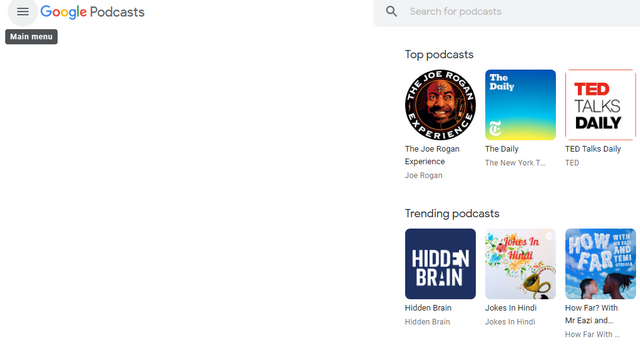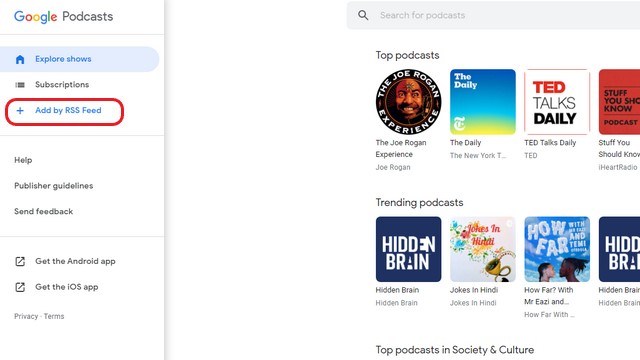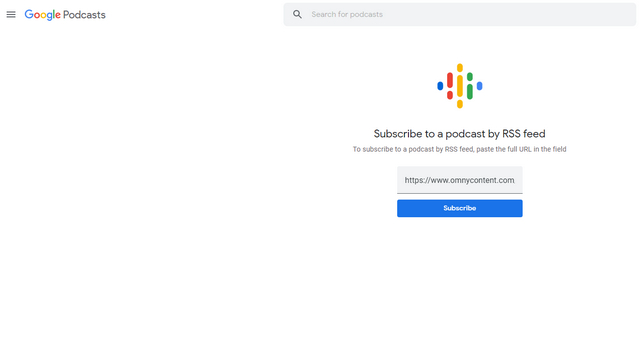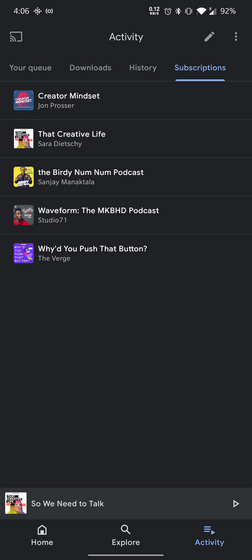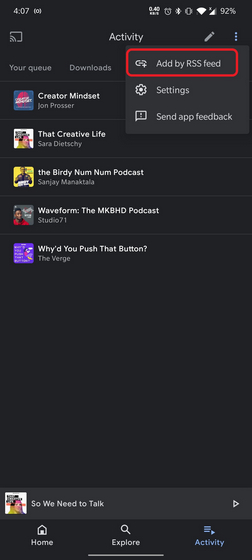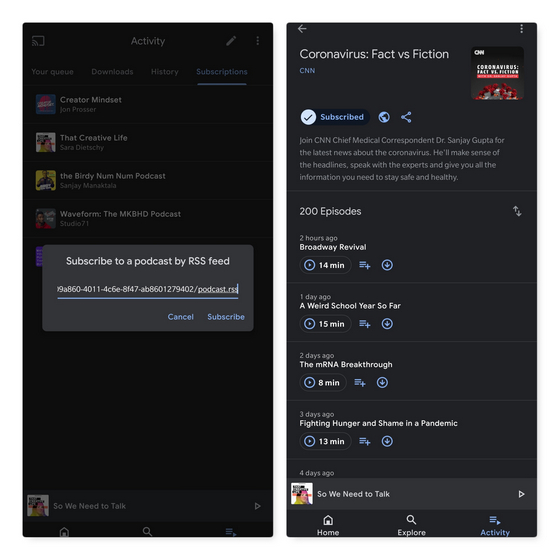Google Podcasts’ latest addition in this effort is the ability to let users subscribe to podcasts via RSS feeds. Interestingly, the feature works across Google Podcasts on Android, iOS, and the web. Today, we will be taking a look at how you can subscribe to RSS feeds on Google Podcasts.
Subscribe to Private RSS feeds on Google Podcasts
In this article, we have shown the steps for subscribing to private RSS feeds on Google Podcasts both for the web and mobile apps. Feel free to use the table of content below to move to the section you want.
Subscribe to Private RSS feeds on Google Podcasts Web
Visit Google Podcast’s official website and sign in with your Google account. If you’ve already signed in to your Google account in the browser, you will automatically get signed in to Google Podcasts with your Google account.
Click on the hamburger menu (horizontal three lines button) present in the top-left corner of the page to expand Google Podcasts menu options.
In the menu, you will notice a total of three options – Explore shows, Subscriptions, and Add by RSS feed. Click on ‘Add by RSS feed’ and wait for Google Podcasts to take you to the RSS feed subscription page.
Once the RSS feed subscription page appears, paste the full URL of the podcast, and click on the Subscribe button. This could be either public podcasts or premium shows from platforms including Slate, Patreon, Glow, Red Circle, Stratechery, Memberful, and Supercast. In this case, I’m subscribing to the RSS feed of CNN’s Coronavirus: Fact vs Fiction podcast hosted by the organization’s chief medical correspondent Dr. Sanjay Gupta.
And that’s it. Soon after clicking the Subscribe button, you’ll notice that you got subscribed to the podcast. The service will automatically redirect you to the show’s page. You can repeat these steps to subscribe to more awesome podcast shows.
Subscribe to Private RSS feeds on Google Podcasts on Android and iPhone
If you prefer using Google Podcasts on Android and iPhone, you can follow the steps below to subscribe to RSS feeds. The steps are the same for both versions of the app, so we are mainly showing screenshots from the Android app. I have also added a screenshot for the iOS app to make things clear.
Open the Google Podcasts app and switch to the Activity tab in the bottom navigation bar. On the Activity page, you will notice a ‘Subscriptions’ tab. Tap on the Subscription tab’s header or swipe to the left to access the section.
While you’re in the Subscriptions tab, tap on the ellipsis (vertical three dots) icon and choose ‘Add by RSS feed’. If you’re not seeing this option in the Subscriptions tab, make sure you’ve updated to the latest version of the app from Google Play Store.
On the iPhone, the steps are the same, only the placement of the “Add RSS feed” option is different, as shown in the picture below.
- In the pop-up box that appears now, paste the podcast’s URL and click on the Subscribe button. You will now automatically get subscribed and taken to the podcast show’s dedicated page or listing.
Use Google Podcasts App to Listen to Podcasts with Private RSS Feeds
So, that’s how you subscribe to RSS feeds on Google Podcasts. If you’re an iPhone user, you can follow the procedure detailed for the Android version since both apps share the same set of features. This neat addition should help both creators to share their podcasts and listeners to easily access them. While you’re at it, do not forget to drop your podcast recommendations in the comments.